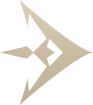LARP Portal Tips
LARP Portal Tips 
PCs: How to Delete a Character that you no longer want to appear on your “My Character” List
Character Builds and Deletion Process
All Campaign PCs start with at least one character, and each character must have at least one skill set. A skill set build (purchased skills) is directly tied to your character.
There are several reasons a character might have more than one build—for example:
• Playing the same character in multiple games
• Creating a test build
• Using a temporary non-combat build for medical reasons
Deleting a Character
To delete a character, all active skill sets associated with that character must first be removed.
Steps to Delete a Character:
- In the left navigation menu, select "Characters", then choose "Skill Sets".
- Locate the character (aka) you wish to delete.
- Select "Delete Skill Set" for each skill set linked to that character.
- Click the "Save Changes" button.
Once all skill sets are deleted, the character will be removed from your character list.
Accidentally deleted a character?
Email support@larportal.com with your player name and the name of the character you wish to restore.
Check out our YouTube video to see a demo on How to Delete a Character
NPC: Perm NPCs: Have you checked out the calendar feature to find NPC opportunities?
Finding a LARP event is easy.
-
Select how many opportunities you want to view. From your personalized
“campaign” drop-down, select
- A specific campaign to view events for just that game.
- “Show my Campaigns” to view events for every game that you have sign up for as a player in LARP Portal
- “Show all Campaigns” to view events for every game where events have been added in LARP Portal
-
Determine how you would like to view the search results. Choose:
- Calendar to view in a calendar grid Sunday- Saturday. Further select the time span you wish to view at one time; month, week or day.
- Calendar Report to view in a list format. Further select if you would like to include only upcoming events or view historical events and the order of the events- ascending or descending by date.
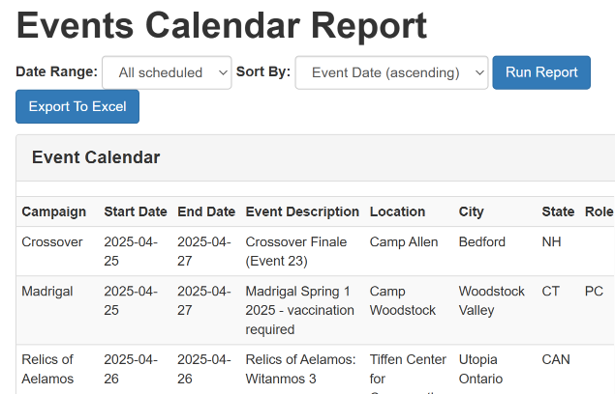
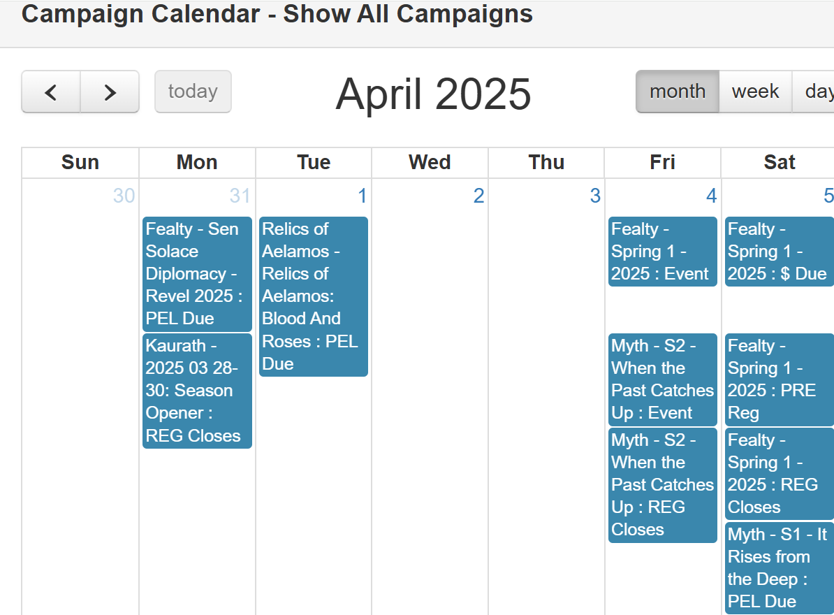
• Staff: Things to Remember when Assigning Points
Assigning points to players is a key logistics function. Each campaign has configured its point policies within LARP Portal. There are 3 categories of point assignment:
-
Points assigned automatically by the system
- Examples include: starting a new character and submitting a character history, if applicable
- Tips: remember to request an adjustment if you raise the floor for new players
-
Points assigned by the system with approval
- Examples include: event participation, PELS, and donations
- Tips:
-
Event Participation:
- • Use check-in/check-out sheets to identify players who did not attend and manually delete the point opportunity.
- • Remember to use filters before selecting “Assign All”.
-
PELs:
- • Points will be assigned based on your policy, when submitted or when approved.
- • Use the override on a player PEL basis for any PEL adjustments.
-
Donations:
- • Points will be assigned based on your policy: when claimed, when received, or after event (if the Donation module is configured).
-
Points manually added/adjusted by Staff
- Examples include: set up/clean up, EMT, and any other type of player support.
- Tips:
- • View players’ point list to verify previous assignment.
- • Add a (-) negative amount to make an adjustment for assignment errors.
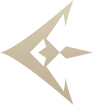 LARP Portal Tips
LARP Portal Tips